Jobbatical führt Conversations ein - eine neue Messaging-Funktion, die es Arbeitgebern und Talenten erleichtert, nahtlos miteinander zu kommunizieren.
Sowohl Arbeitgeber als auch ihre neuen internationalen Mitarbeiter können nun direkt auf der Jobbatical-Plattform Gespräche führen, ohne ihren gesamten E-Mail-Posteingang durchforsten zu müssen.
Ganz gleich, ob Sie als Arbeitgeber oder als umziehendes Talent Jobbatical nutzen, diese neue Funktion wird Ihnen das Leben erleichtern, da sie alle Gespräche über Umzüge und Einwanderung an einem Ort zusammenführt.
Warum brauchten wir das?
Die Versetzung von Talenten ist mit einem hohen Maß an Kommunikation verbunden. E-Mail-Threads zwischen mehreren Parteien werden lang und unübersichtlich, so dass es unmöglich ist, den Überblick zu behalten. An welche E-Mail haben Sie das Dokument angehängt? Welche E-Mail enthielt die wichtige Aktualisierung, die Sie noch einmal überprüfen wollten?
Mit Conversations auf Jobbatical ist alles an einem Ort, in leicht durchsuchbaren Nachrichten-Threads.
Messaging ist sowohl auf dem Desktop als auch auf dem Mobiltelefon verfügbar, und wir verbessern die Funktion ständig, um das Erlebnis für alle so nahtlos wie möglich zu gestalten.
Werfen wir also einen kurzen Blick darauf.
Wie funktioniert das?
Wenn Sie sich bei Ihrem Jobbatical-Konto anmelden, finden Sie Ihren Posteingang von nun an auf der linken Seite Ihres Bildschirms.
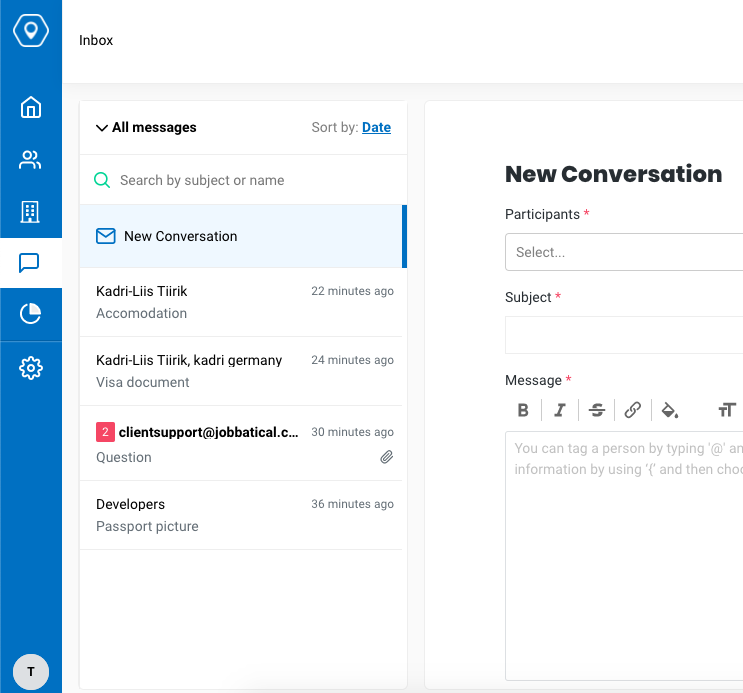
Von Ihrem Posteingang aus können Sie neue Konversationen mit einem oder mehreren Teilnehmern erstellen. Arbeitgeber, Arbeitnehmer und Jobbatical-Agent können mühelos direkt auf der Plattform in ein Gespräch eingebunden werden. (Zusätzlich zum Posteingang können Arbeitgeber auch über das Profil jedes einzelnen Talents auf Konversationen zugreifen).
Das Verfassen einer Nachricht ist so einfach und unkompliziert wie nur möglich. Klicken Sie einfach auf die Schaltfläche "Neue Konversation", fügen Sie Ihre(n) Teilnehmer hinzu, schreiben Sie Ihre Nachricht und klicken Sie auf "Senden", wenn Sie fertig sind. Oder speichern Sie den Entwurf und kommen Sie später darauf zurück.
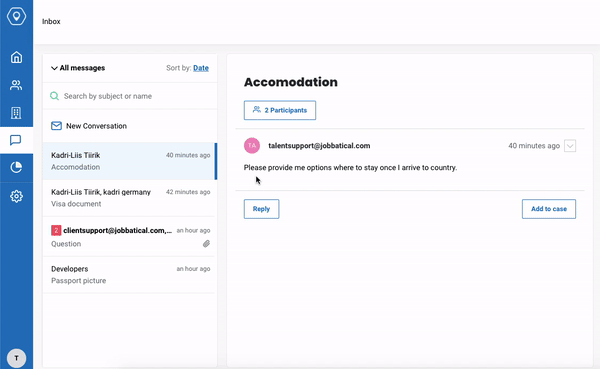
Sie möchten ein Dokument an Ihren Agenten senden? Hängen Sie eine Datei an Ihre Nachricht an, und sie wird zu Ihrem Fall hinzugefügt.
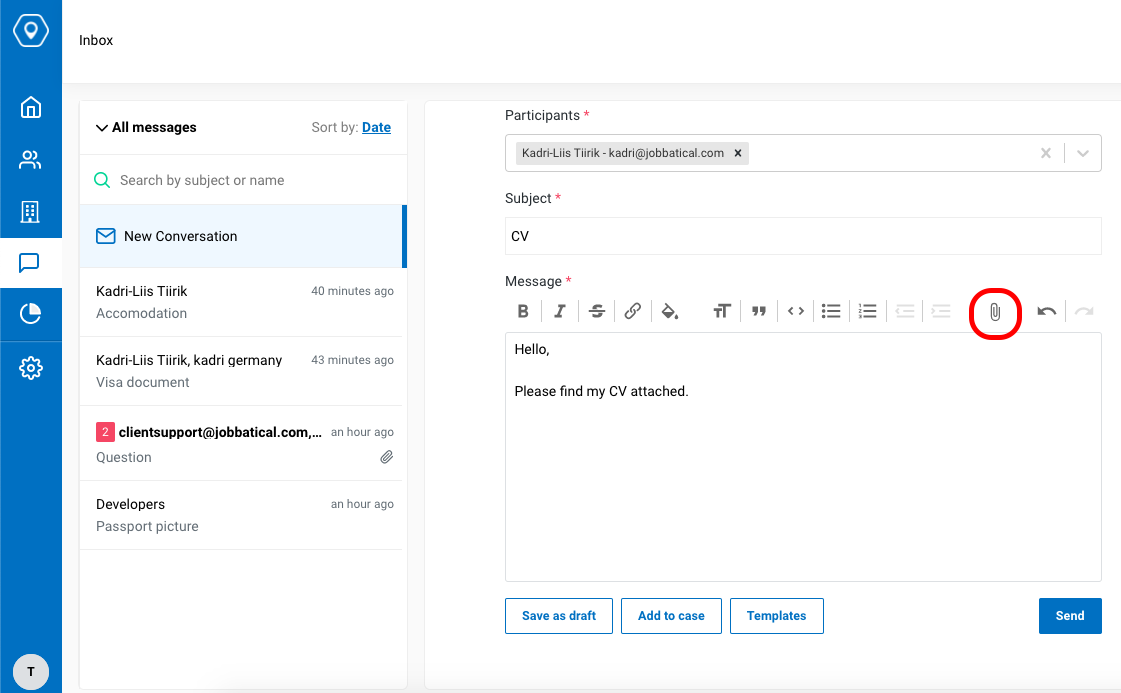
Wenn eine neue Nachricht eingeht, erhältst du eine E-Mail-Benachrichtigung und eine In-App-Benachrichtigung, um sicherzustellen, dass du nichts verpasst. Das Beantworten einer Nachricht ist der Punkt, an dem es kompliziert wird... Nur ein Scherz, es ist die einfachste Sache der Welt.
Klicken Sie einfach auf die Schaltfläche "Antworten", um dem Thema eine Nachricht hinzuzufügen. Markieren Sie eine Nachricht als ungelesen, wenn Sie später darauf zurückkommen möchten.
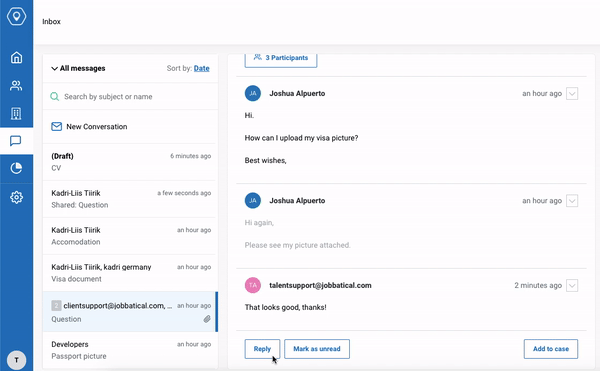
Müssen Sie Personen zur Konversation hinzufügen oder entfernen? Sie können die Teilnehmer ganz einfach verwalten - aber bedenken Sie, dass die Person, die die Unterhaltung begonnen hat, nicht aus ihr entfernt werden kann.
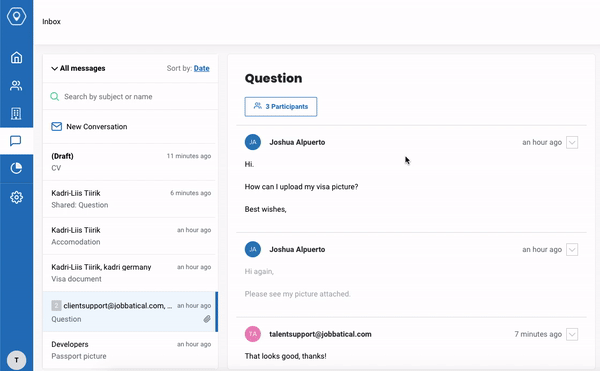
Standardmäßig werden die neuesten Nachrichten in Ihrem Posteingang zuerst angezeigt, aber Sie können Unterhaltungen auch nach Datum, Name, Betreff oder gelesen/ungelesen sortieren. Wenn Sie eine bestimmte Konversation suchen, können Sie Nachrichten einfach nach dem Namen des Teilnehmers oder der Betreffzeile durchsuchen.
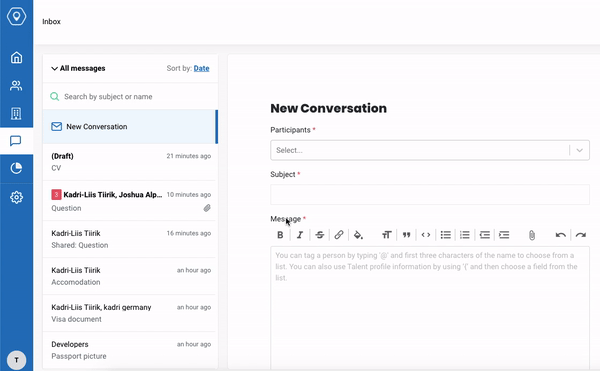
Einfach, intuitiv und genau dort, wo Sie es brauchen - so müssen Sie keine Zeit damit verbringen, Ihren E-Mail-Posteingang zu durchsuchen, um die gesuchte Konversation zu finden.
Probieren Sie es aus und lassen Sie uns wissen, was Sie davon halten!

.svg)









.svg)
